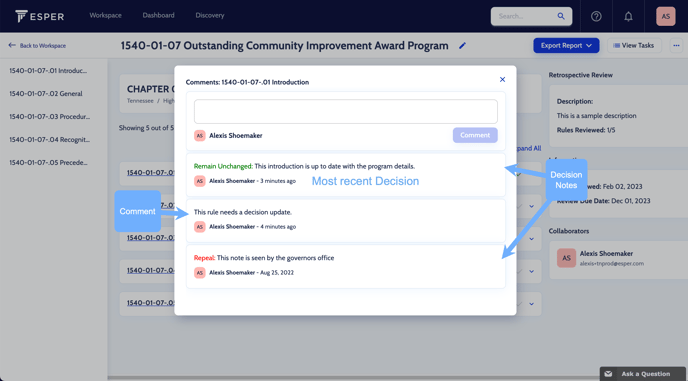You can submit a determination on a single rule, or assign a decision to all rules in the chapter.
Single Rule
To submit a determination on a rule within the Retrospective Review project:
- Navigate to the chapter’s rules in the center of the page, locate the following icons
to the right of each rule.
- Click the desired to input a decision (Amend
, Repeal
, Further Review
, or Remain Unchanged
)
- Enter notes in the decision notes field
- Select Does Adhere or Does NOT Adhere based on if the rule adheres to current state and federal laws, to court rulings, and to any other standards that affect the rule.
- Click Submit Review
All Rules in Chapter
To assign a determination and decision note that applies to all rules in the chapter:
- Go to the ... Menu
- Choose Assign Decision to All
- Choose desired Decision and click Next
- Enter notes in the decision notes field
- Select Does Adhere or Does NOT Adhere based on if the rule adheres to current state and federal laws, to court rulings, and to any other standards that affect the rule.
- Click Submit
- If any rules in the chapter are outliers and should NOT have the same action assigned, you can change that rule’s decision and update the decision note in the decision notes field.
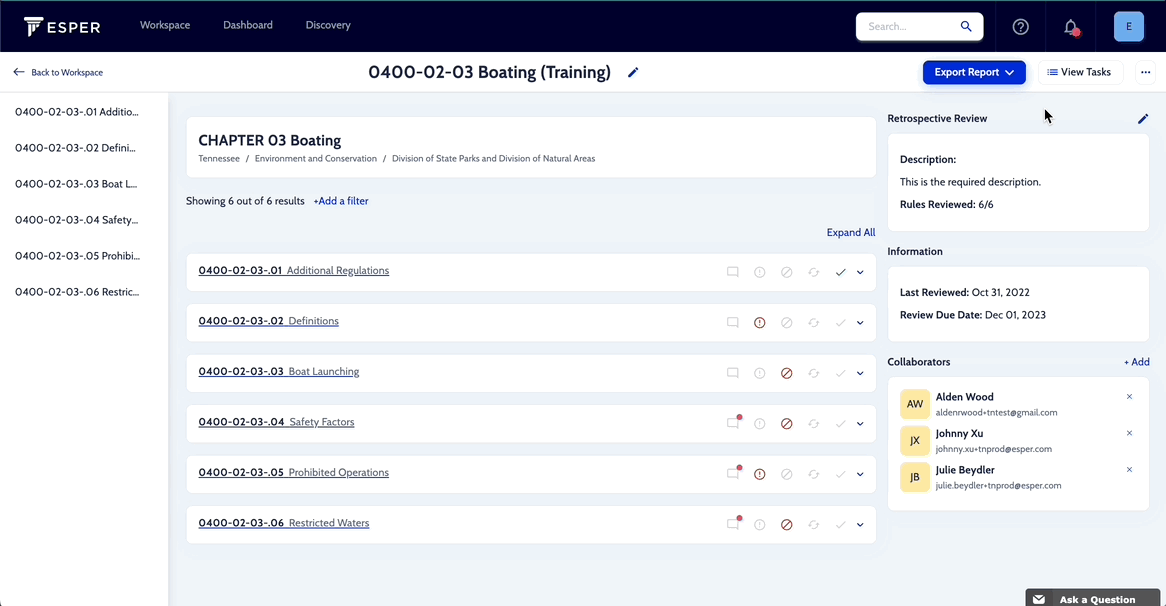
View History of Rule Determinations
Rule determinations can be viewed along with Comments by clicking on the Comment Icon ![]()
Decision Notes and Comments are listed in chronological order with the most recent at the top of the Comment stream
The most recent rule determination is included in the Include Decision Notes and No Comments Report exports.