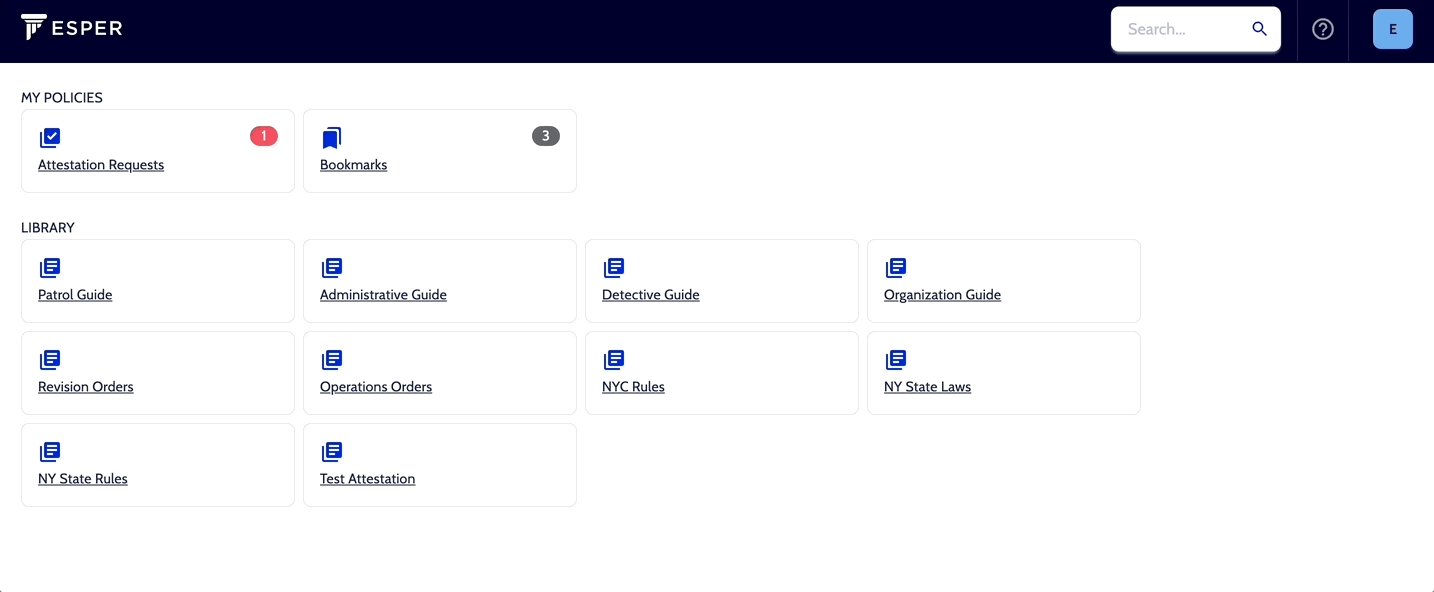From anywhere in Esper, you can utilize the search bar in Esper. Search for keywords, policy numbers, or names of policies as you need. Esper will default to search across all the Collections in Esper unless you specify a different default saved Collection filter.
To do a search, follow these steps:
- Click into the Search Bar
- Type keyword(s), the policy number, or the name of a policy
- Press Enter
- Results will appear in a list at the center of the page
- Select the policy to be taken to it's policy page
Note: When you search for a phrase containing more than one word, Esper will show results for any policy in the selected Collections that contains one or all of the search terms. For example, searching for regular sick delivers results for policies that contain the word regular or sick. For more specific results, use Advanced Search.