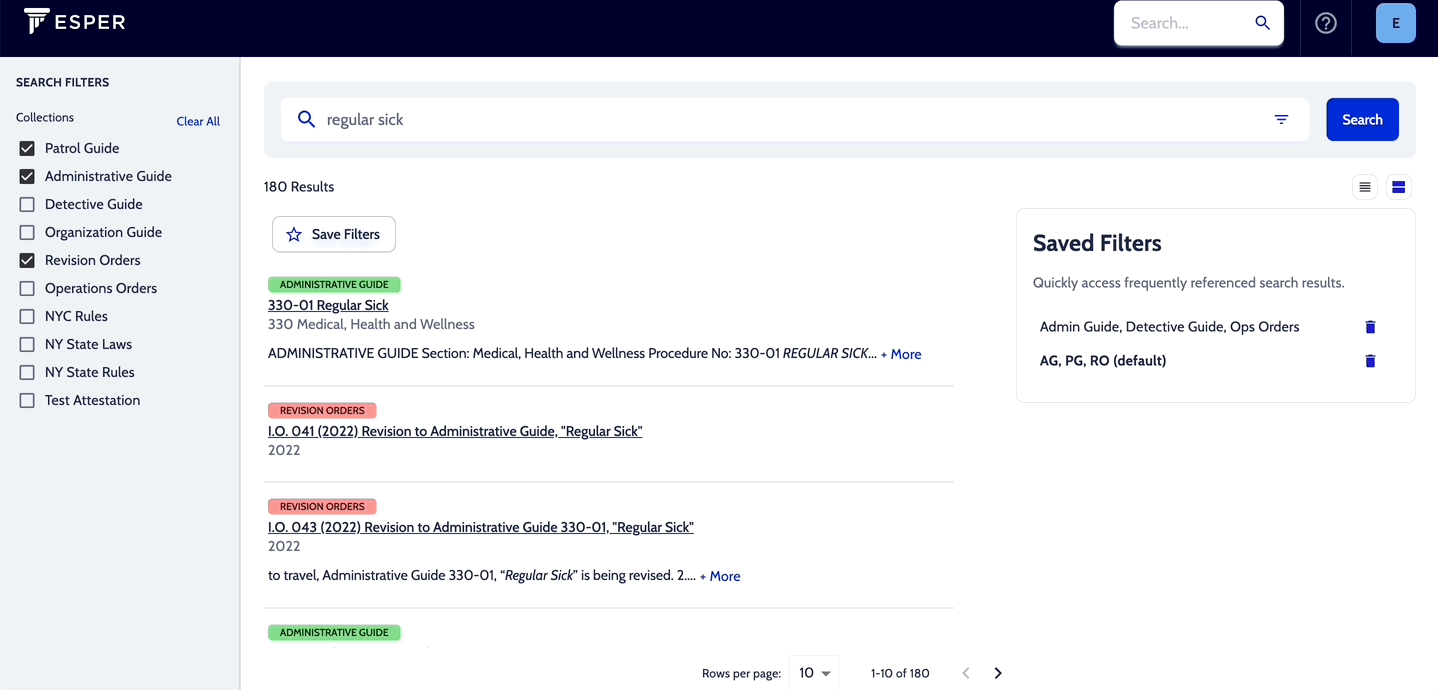For filters you find yourself using often, Esper supports a "Save Filter" function.
- To save a Collection filter, click the
 button
button - In the video below, saving this filter saves the filter to only find search results in the Administrative Guide, Patrol Guide, and Revision Orders
- Enter a name for the filtered search
- Click Save Search
There is an option to set the collection filters as the default search filter. Your search results going forward will default to the selected Collections of this saved filter. If you would like the filter to be the default anytime you search:
- Check the "Set as default search filters" box.
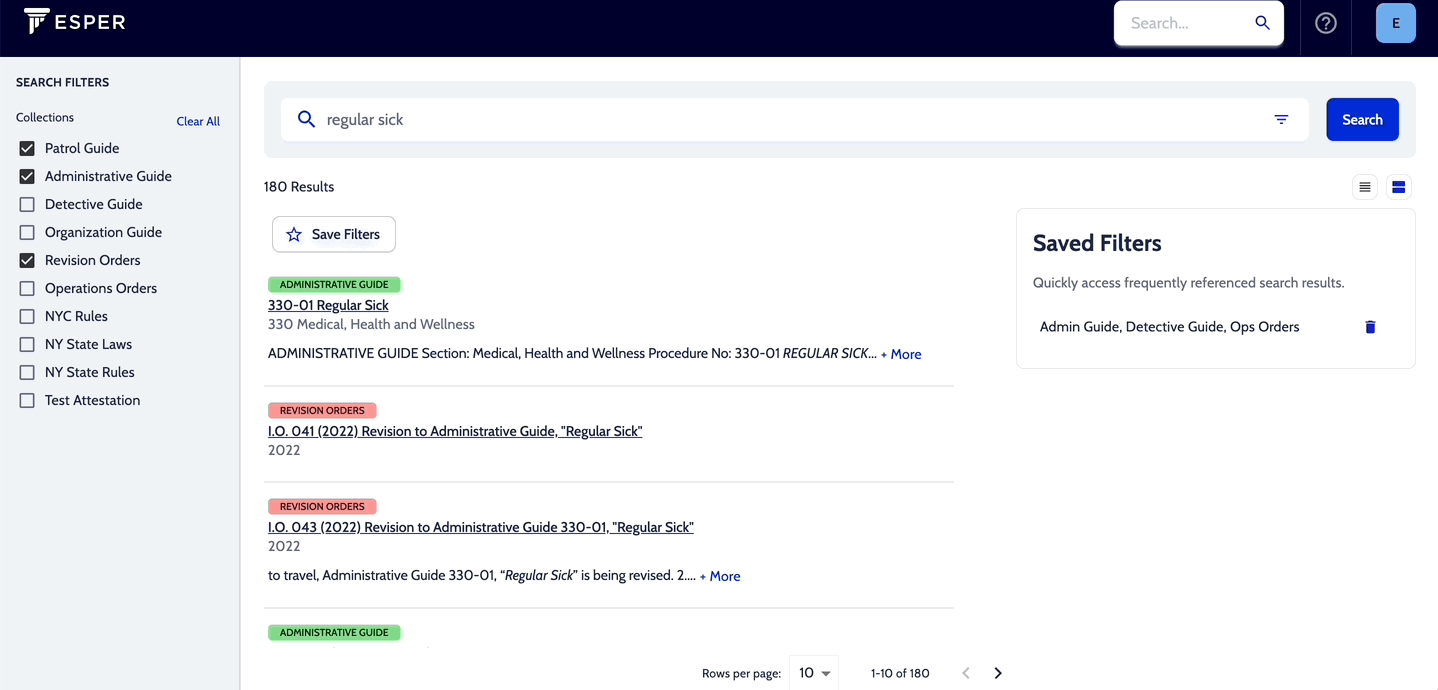
Access Saved Filters from the right side of the search results page. To utilize a Saved Filter
- Enter a search
- Click your desired Search Filter
- Your search results will update to include results from the Collections in the Saved Filter
- To delete a Saved Filter, click the trash icon to the right of the Saved Filter