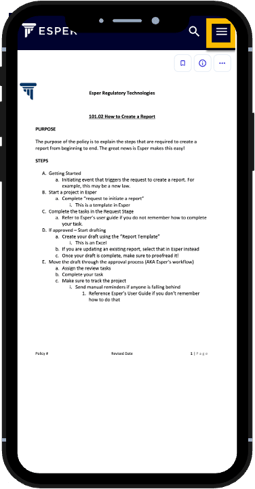Browse & View Policies - Mobile
You will use Esper to browse and view policies. From your Esper Homepage or from the search icon, you can navigate through Collections. To browse from your Esper Homepage, you will start by narrowing into a Collection, a Section, and finally into a Policy.
- From the Library, press on a Collection you wish to view, for example Administrative Guide.
- Select a Section, for example 101 Training.
- Press the Policy you wish to view in that Section, for example 101.01 How to Create a Policy.

Browse
If you are ready to navigate away from the Policy Page that you are viewing, use the back button on your browser to go back to the Section, Collection, and Library. Use the three line

menu at the top right to navigate to another Collection. Alternatively, use the Esper Logo to return directly to the Library.
- Return to Section, Collection, or Library: Press the back button in your browser
- Return to Library: Press the Esper Logo in the top left corner
- Navigate to another Collection: Press the three line menu
 to navigate to a different Collection.
to navigate to a different Collection.
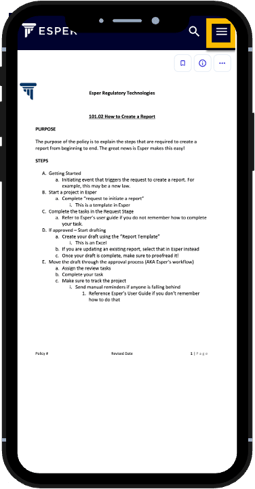

 to navigate to a different Collection.
to navigate to a different Collection.