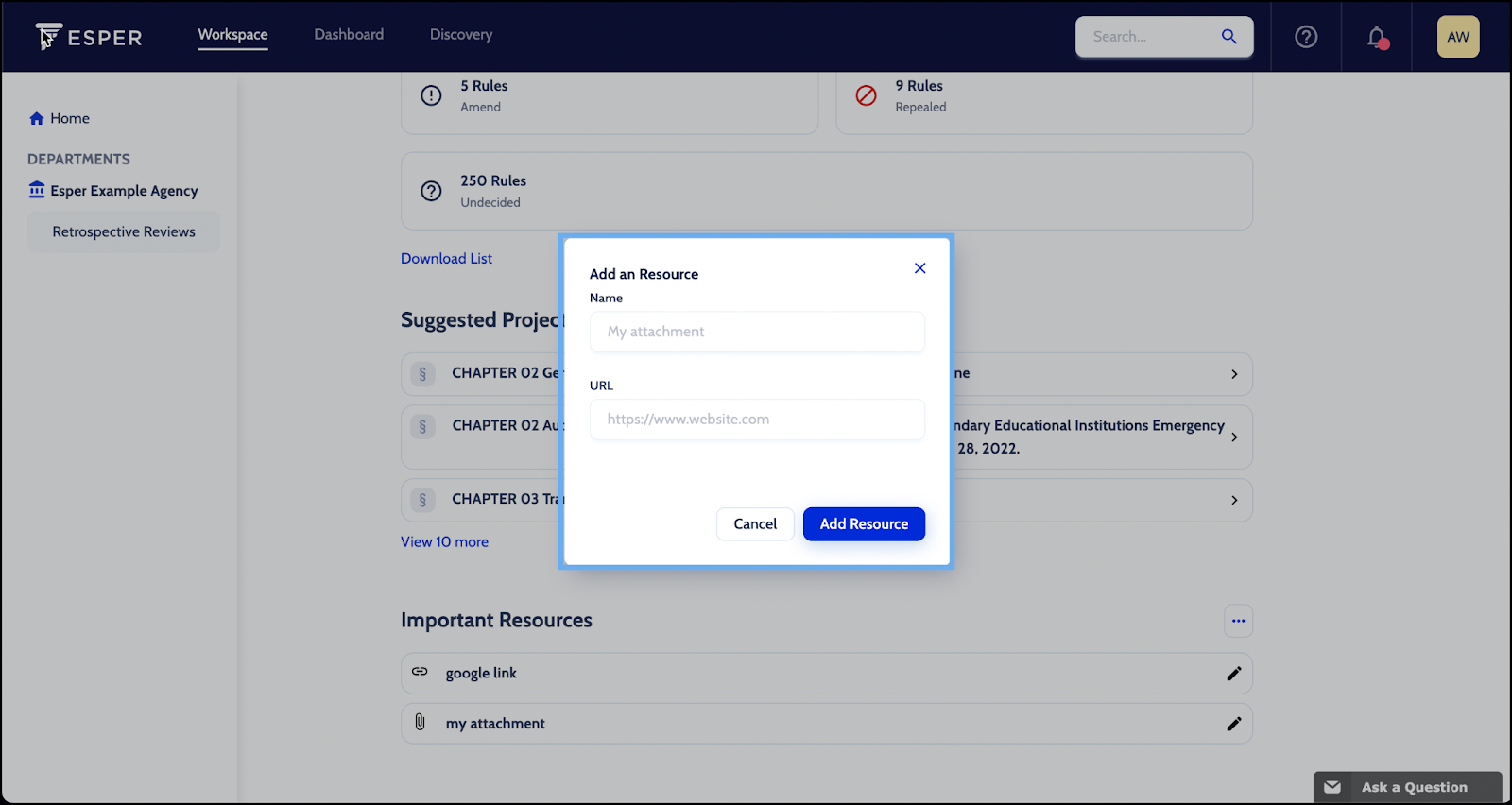Overview Page
Keep track of all the Retrospective Review projects’ progress with Esper’s Overview page. To access the Overview page:
- From the Workspace, click the Retrospective Review button in the left-hand sidebar
- Click Overview
On the Overview page you will see:
- Retrospective Review Goals - Track progress of your Retrospective Review insights such as percentage completion for the following metrics:
- Reviews - Retrospective Review projects distribution by workflow stage
- Reviewed Started - Retrospective Review projects initiated in Esper
- Reviews at Risk - Retrospective Review projects with an overdue task
- At Risk Projects - View the Retrospective Review projects with an overdue task
- Rule Decisions - Number of rules in each decision category; this list can be downloaded
- Suggested Projects - List of outstanding Retrospective Review projects that can be started with one-click
- Important Resources - Add a document or link for everyone in your Department to reference
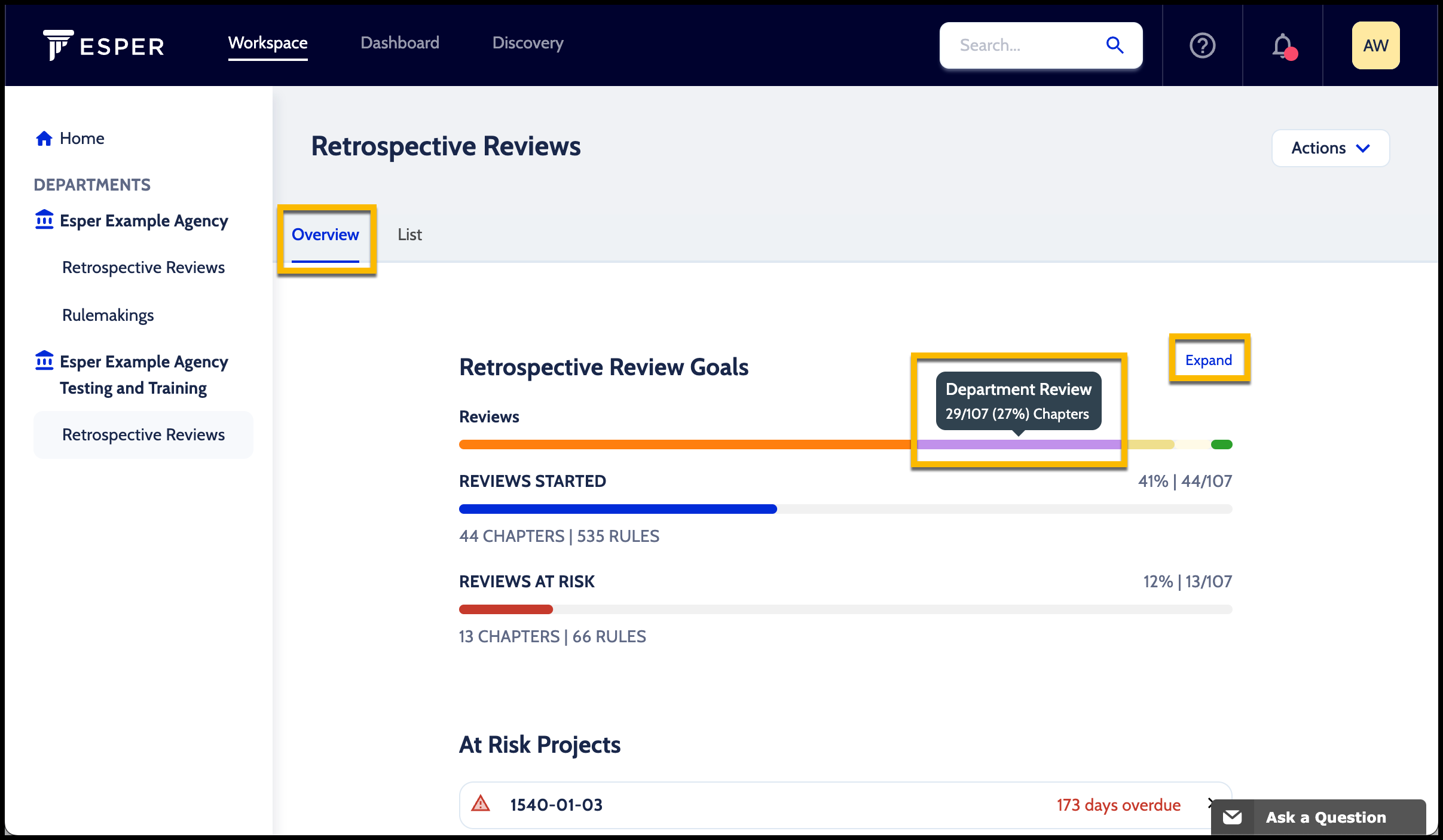
Overview Completion Distribution by Workflow Stage
See the breakdown of Retrospective Review Chapter projects by the workflow stage they are in.
- From the Workspace, click the Retrospective Review button in the left-hand sidebar
- Click Overview
- In Reviews, hover your mouse over the colored workflow stages to see the percentage complete.
- For a more detailed view, click Expand to see the breakdown in a list view by workflow stage with the number of projects in each stage.
View at risk projects
- From the Overview page, click on the Retrospective Review project listed under At Risk Projects
- This will take you to the Retrospective Review project page
Download Rule Decisions List
- From the Overview page, click Download List under Rule Decisions
- An excel file with a list of the rules your department manages and their associated retrospective review decisions will download to your computer

Start Retrospective Review project from Suggested Projects
- From the Overview page, click on a Chapter under Suggested Projects
- A new window will open to Create a Retrospective Review Project
Add an important resource
- From the Overview page, scroll down to Important Resources
- Click on the …Menu
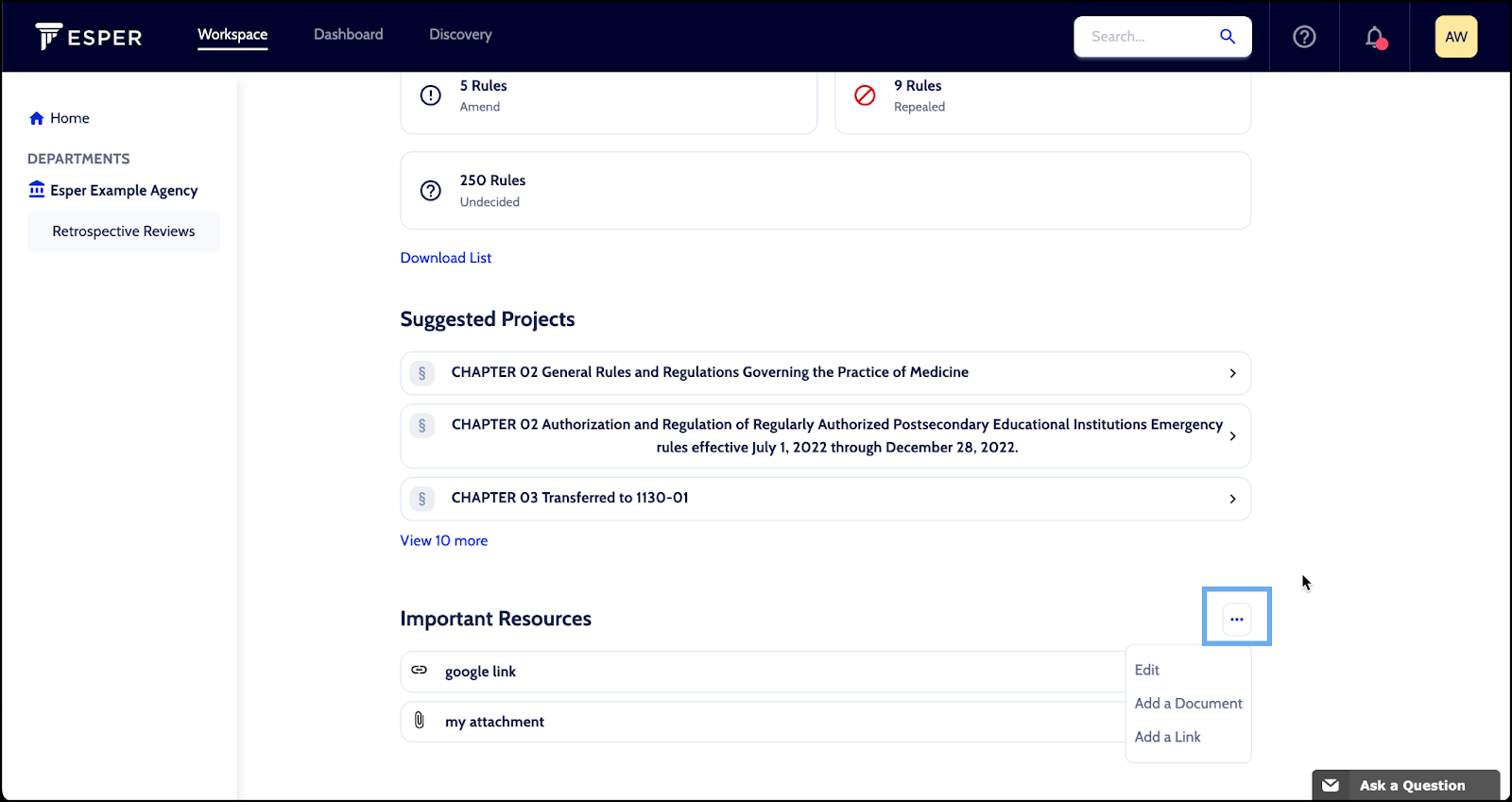
-
Select one of the following:
- Edit - to delete or update the name of an existing link or document
- Click the pencil icon next to the document or link you wish to update
- Update the name and click Rename
- Or, click Delete to remove it from the page
- Add a Document - to upload a document to reference
- Drag and drop or select the document to upload
- Add a name
- Click Add Resource
- Add a Link - to link to a website to be referenced by your department
- Add a name
- Click Add Resource
- Edit - to delete or update the name of an existing link or document